Philo
Philo offers both live and on-demand streaming TV options for a pretty low price tag. After a seven-day free trial, $25/month will get you 60+ channels of everything from BBC America to the Food Network and unlimited DVR storage. Philo allows for up to 10 profiles on one account and up to three simultaneous streams.
Looking for even more channel options? There are add-on options like Epix and Starz for an additional fee. While Philo offers plenty of lifestyle, and both national and international news channels, the platform is lacking local affiliates and sports options. Philo is available on Roku devices, Amazon Fire devices, Apple TV, Android smart TVs, LG smart TVs and web browsers. To learn more, visit Philo.com
- Visit Philo.com and click Start Free Trial.
- Enter your phone number or email address and payment information.
- Click Subscribe.
- Depending on the information provided, a link will either be texted or emailed to you. Click the Confirm Sign-up button provided.
Roku
- From your Roku home screen, select Search
- Type Philo to locate the app and select Philo from the search results
- Select Add Channel. When the install is complete, select OK.
- Then either select Go to Channel or return to the home screen to launch the app
Amazon Fire TV
- Choose Search from the Amazon home screen and search for Philo.
- For Fire TV devices with the updated home screen, go to Find, then select Search
- Select Philo from the Apps & Games section
- Select Get to download and install the Philo app
- Once the install completes, select Open to launch the app
Android TV
- Open the Google Play Store app from the home screen
- Go to the search bar and enter Philo
- Select the fuboTV app, then select Install to download and install
- Once the install completes, select Open to launch the app
Apple TV
- From the Apple TV Home screen, select the App Store
- Go to Search, then press the Voice button and say "Philo"
- Select Install
- Wait for your Apple TV to finish installing Philo, then select Open
LG TV
- From the LG home screen, select Search
- Search for fuboTV, then highlight and select the app
- Select Install.
- Once the download is complete, select Launch, then sign in to start streaming
If You’d Like to Cancel Your Subscription:
- From a supported web browser, visit Philo.com and make sure you’re signed in.
- Visit the Account page and at the bottom of the page, click Cancel My Account.
- To confirm, click Submit Cancellation. You’ll be able to continue watching until the end of the billing period.
If You’d Like to Remove Add-Ons:
- From a supported web browser, visit Philo.com and make sure you’re signed in.
- Visit the Account page.
- Select Remove next to the channel package you’d like to cancel. You’ll be able to continue watching until the end of the billing period.
- Use the Guide tab at the top of the screen to
explore live TV options.
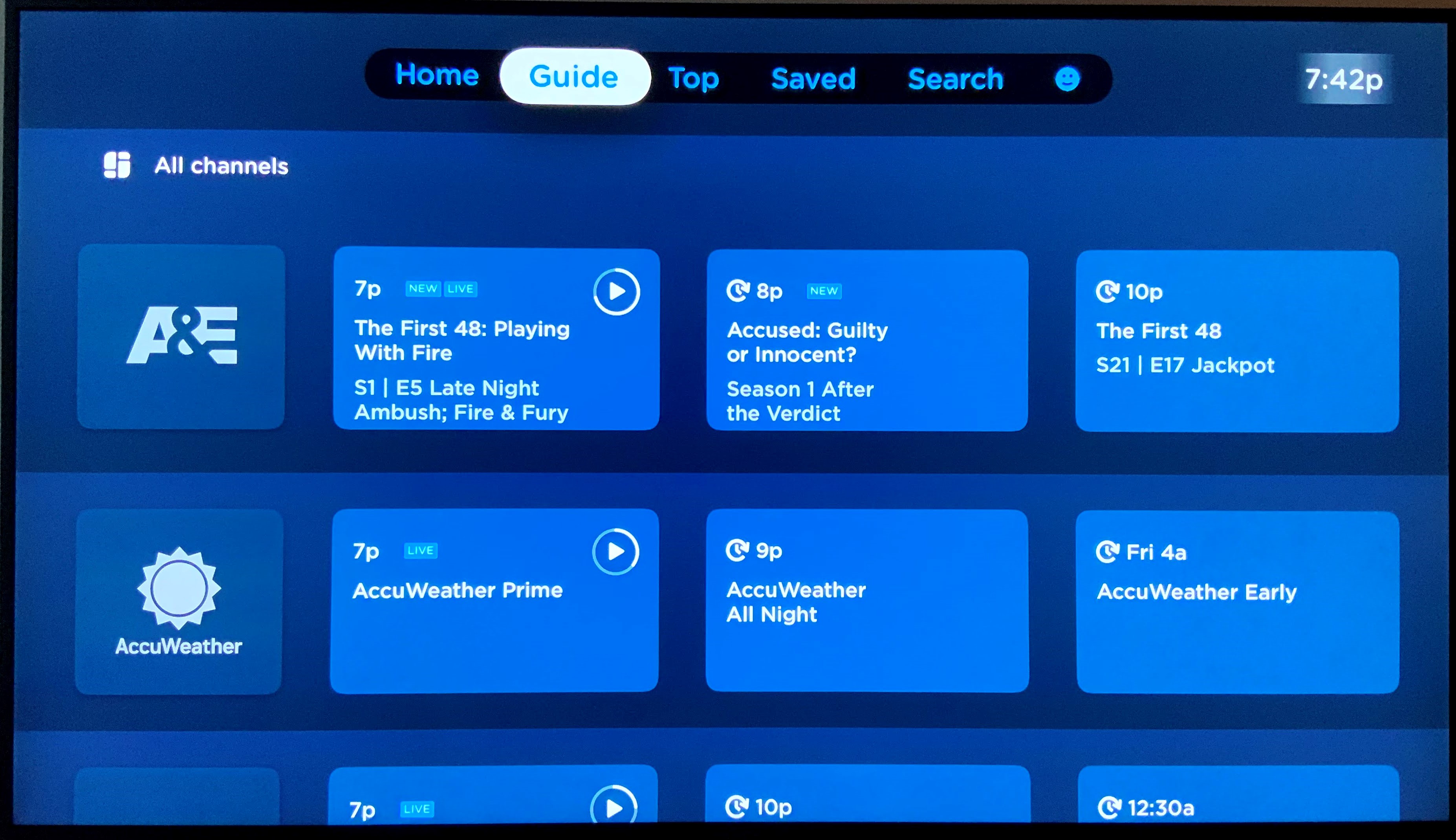
- Use the directional pad on your remote to
scroll up and
down to look at available channels.
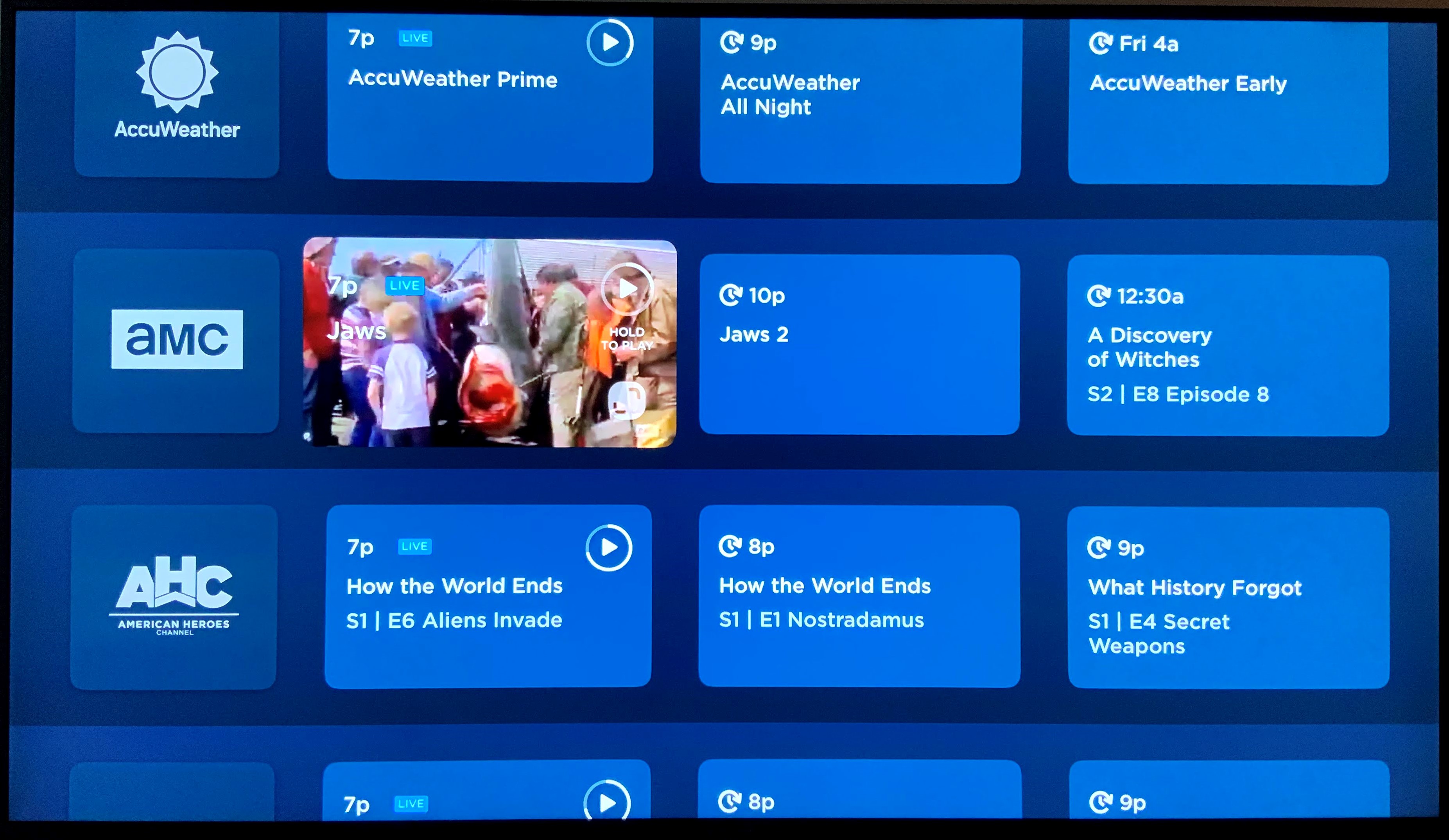
- Scroll right to explore upcoming
titles.
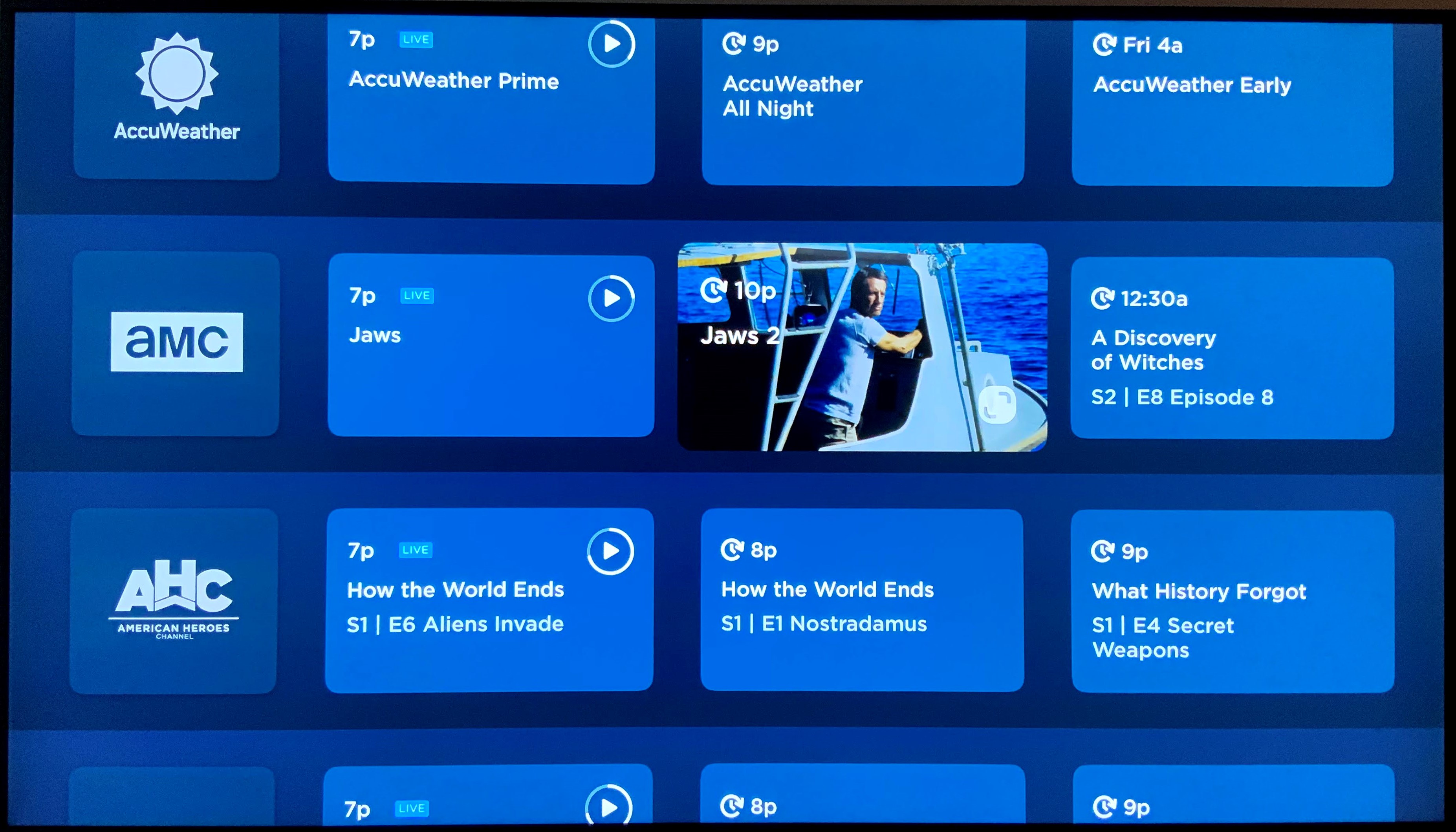
- Click to select and start watching.
- To pause content, press >II. To play, press >II
again.
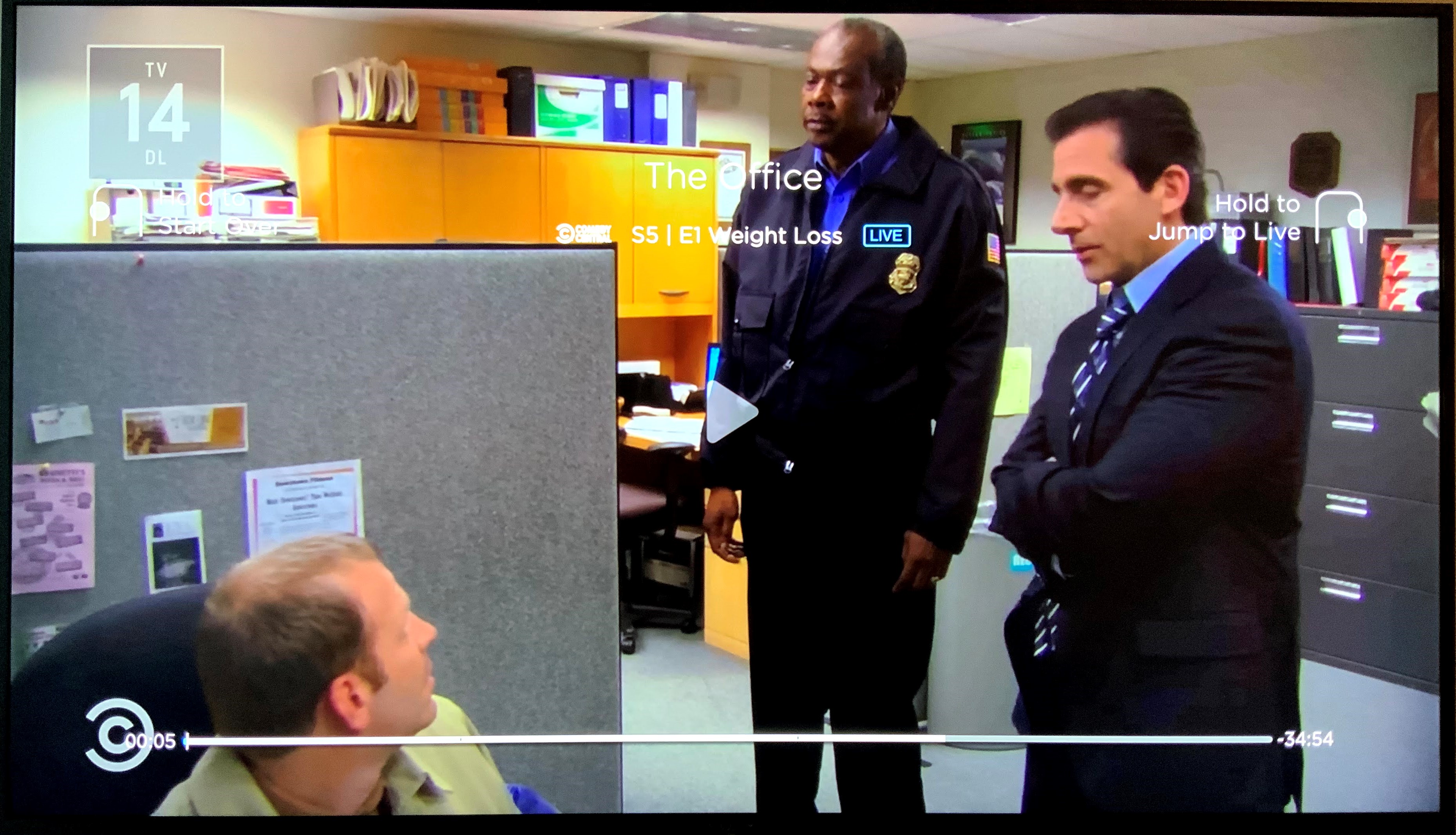
- To go back 10 seconds, click <. To go forward 10 seconds, click > (note that this is only an option if you have previously paused or rewound the title).
- To fast forward, select >>. Depending on the chosen speed (1x, 2x,
3x), keep
clicking >>.
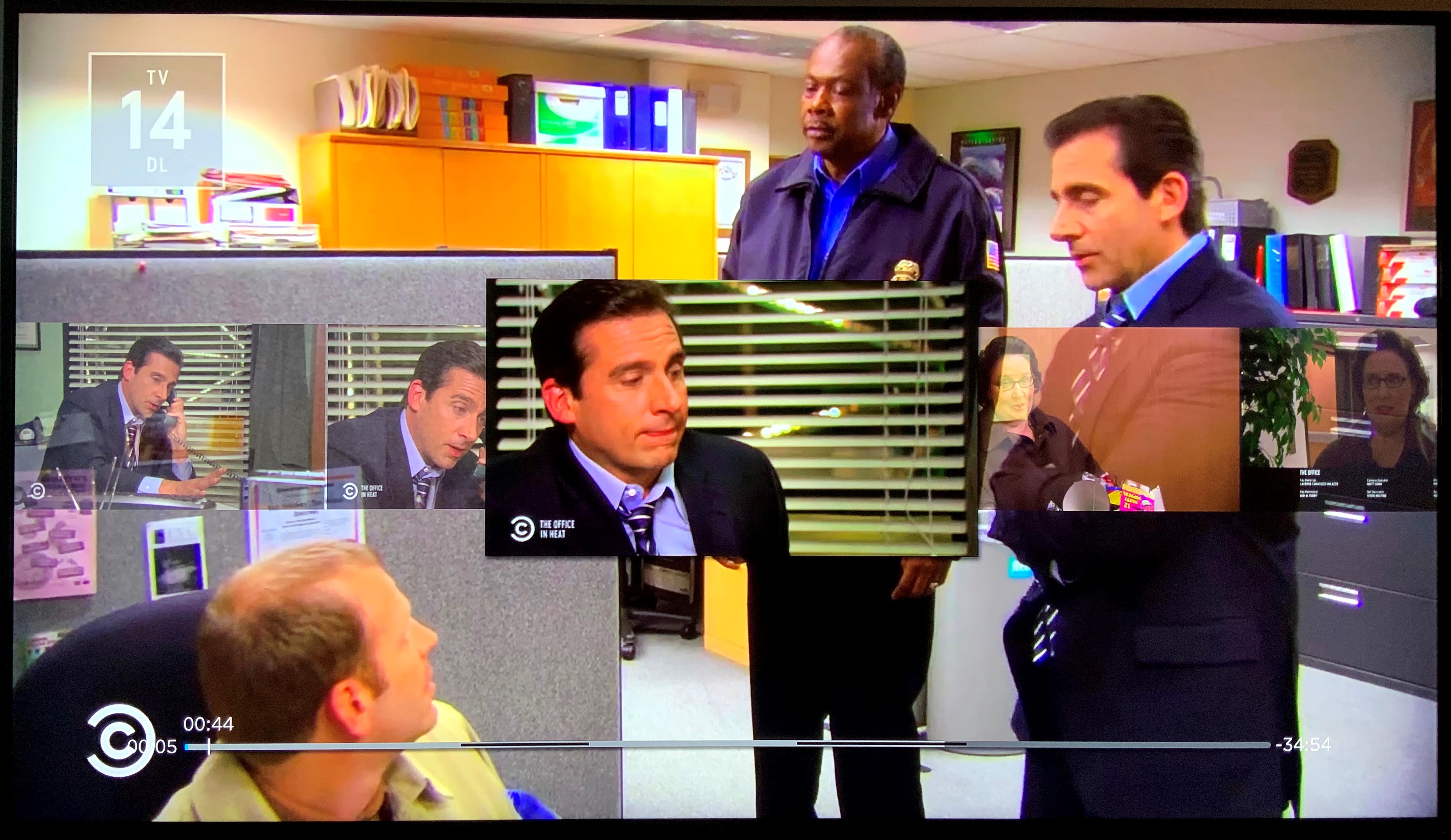
- To jump to the current live view, hold >>.
- From a Show
Profile,
select + to start
recording
a title. All future airings of that title will be recorded and titles will be deleted
after one
year.
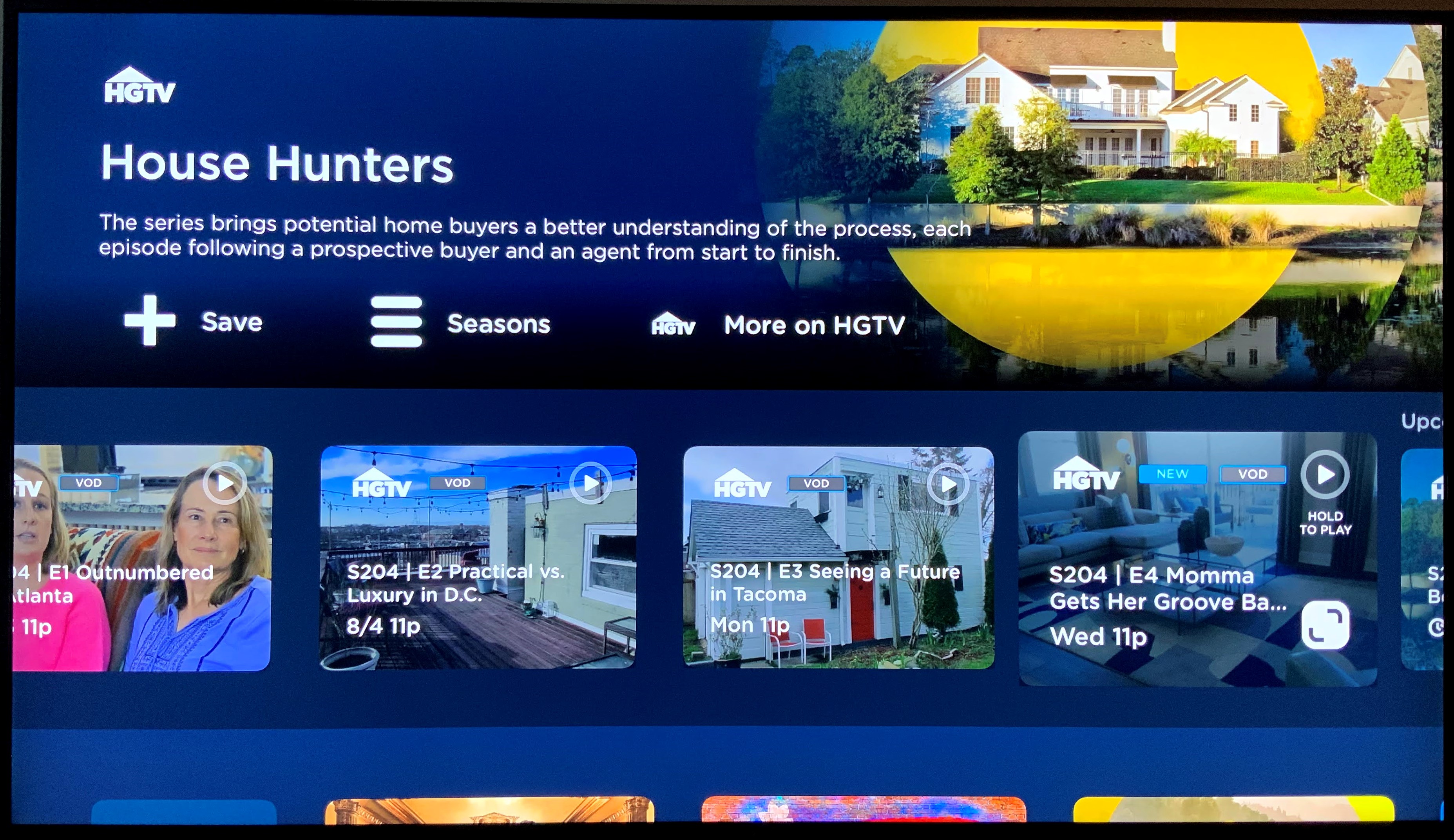
- To later stop recording a title, deselect +.
- To view saved titles, navigate to the Saved tab. Select a title to start watching.
- The Home
Screen will adapt to your viewing preferences over time,
showing you in-progress titles under
Keep Watching, Saved
Shows and viewing suggestions.
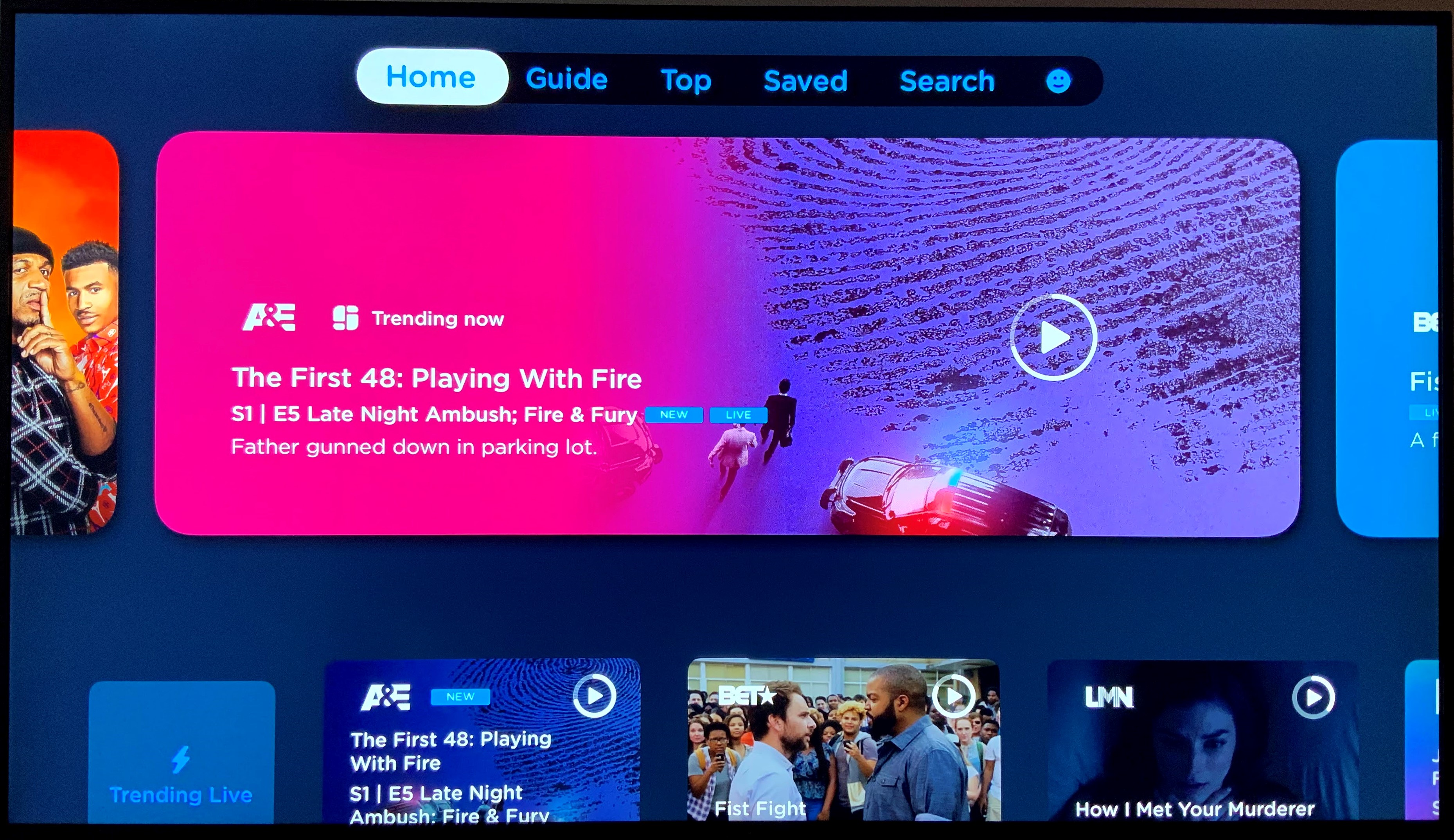
- Selecting a network will display what’s popular from that channel, as well as current live viewing options.
- Selecting a show will bring up the Show
Profile. Here you can see available episodes, episode
descriptions and
options to save to your DVR.
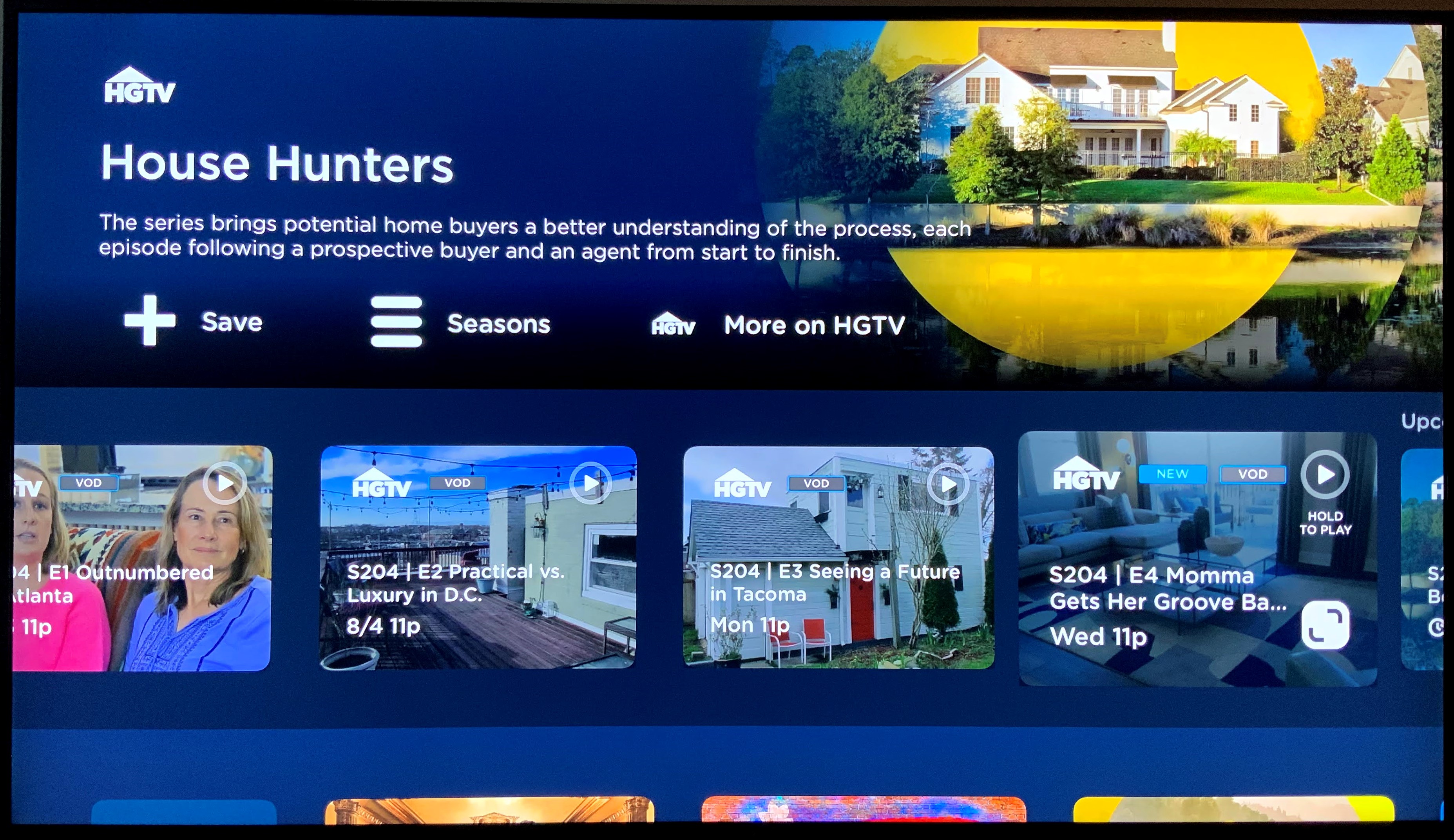
- Looking for something in particular? Use the search feature to track it down.
- Click the magnifying glass icon at the
top right of the
screen to access the search page
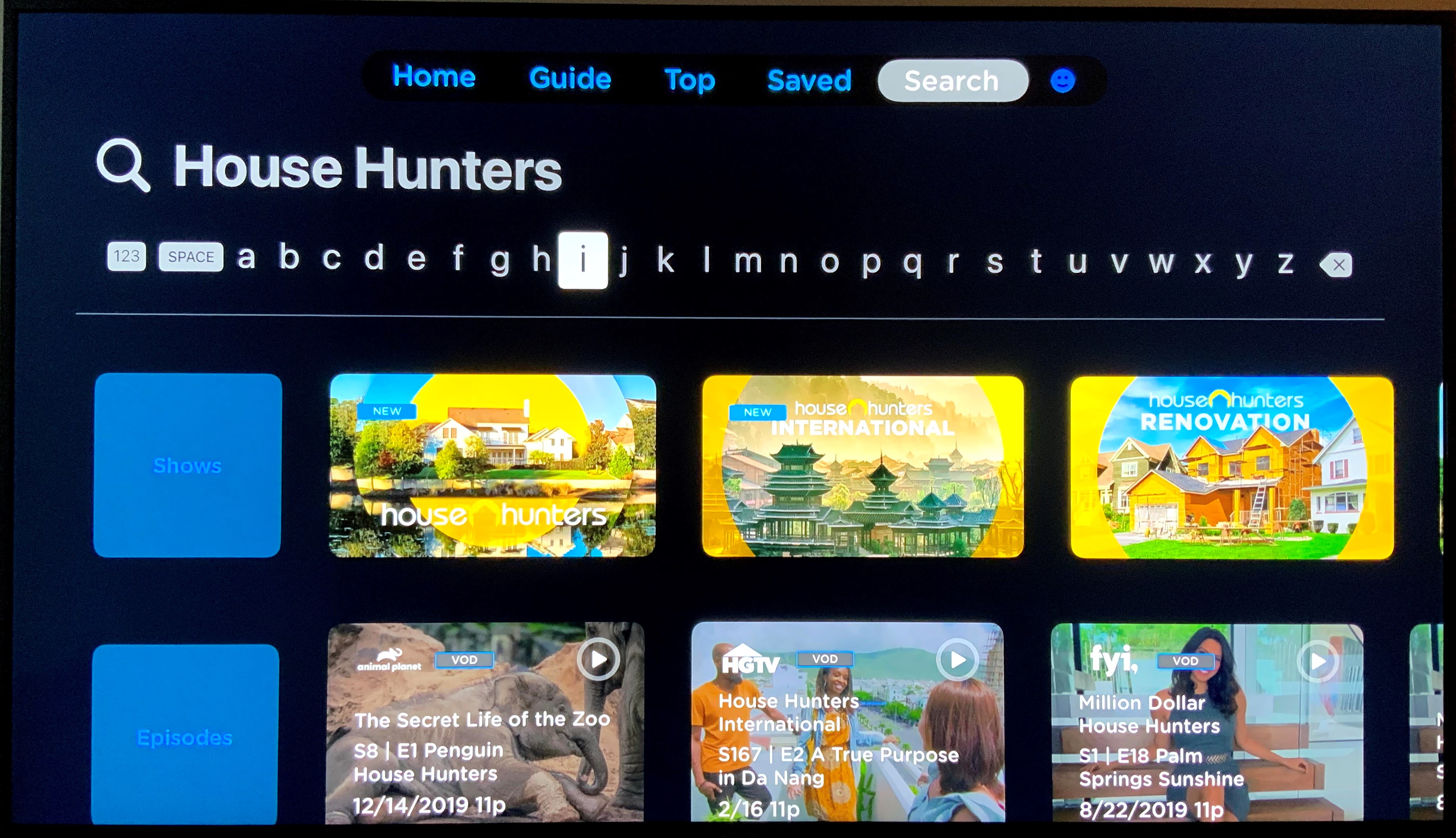
- Then use the directional pad on your remote to spell out your search query.
- From the Home
Page,
select the Profile Icon in
the top right corner of the screen.
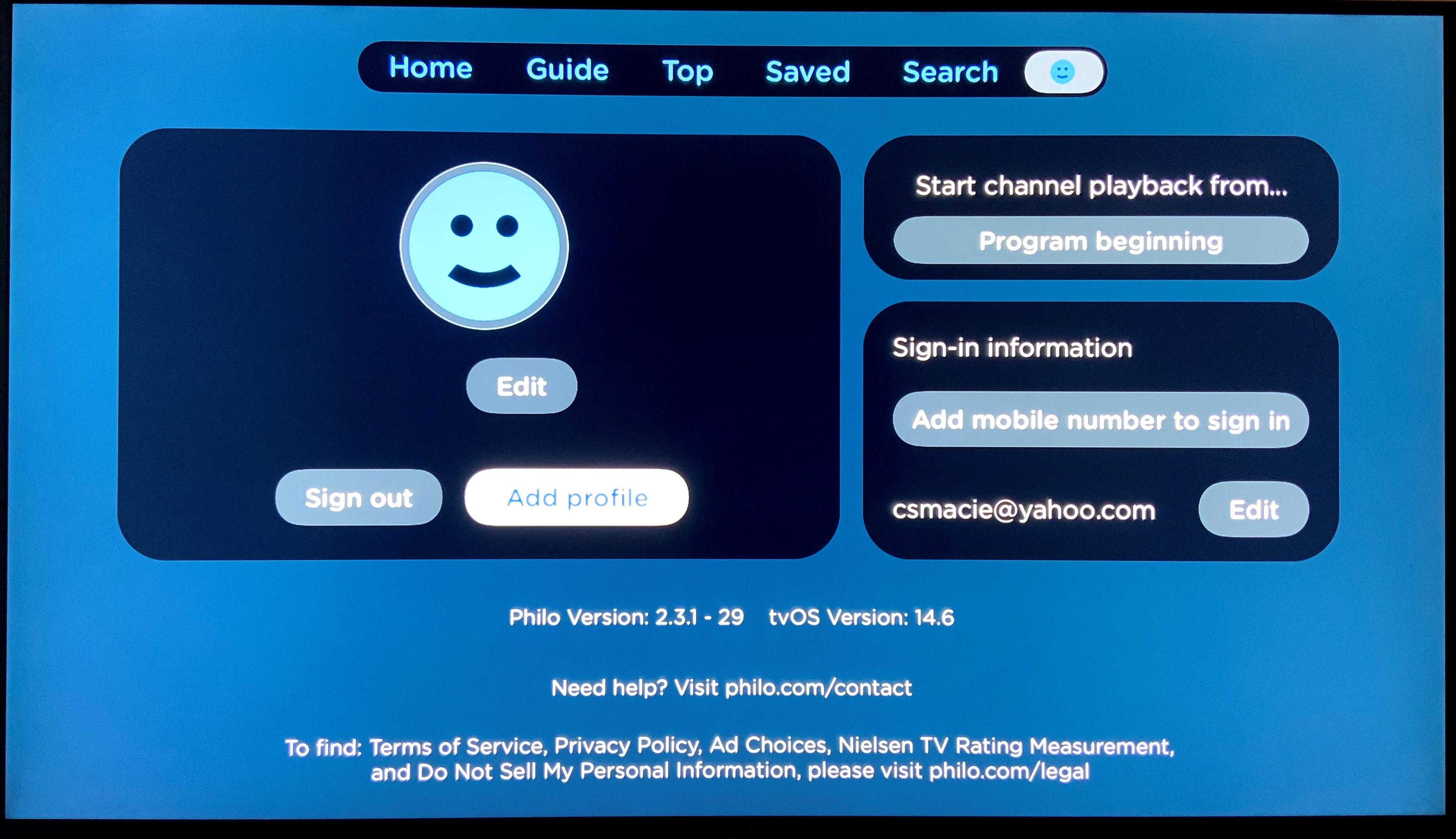
- Select Add Profile and click the + icon.
- Enter a name for the profile, select an avatar and click Finished.
- To switch profiles, select the Profile Icon and then click Switch Profiles.
- Select the profile you wish to switch to.
- From the Home
Page,
select the Profile Icon in
the top right corner of the screen.
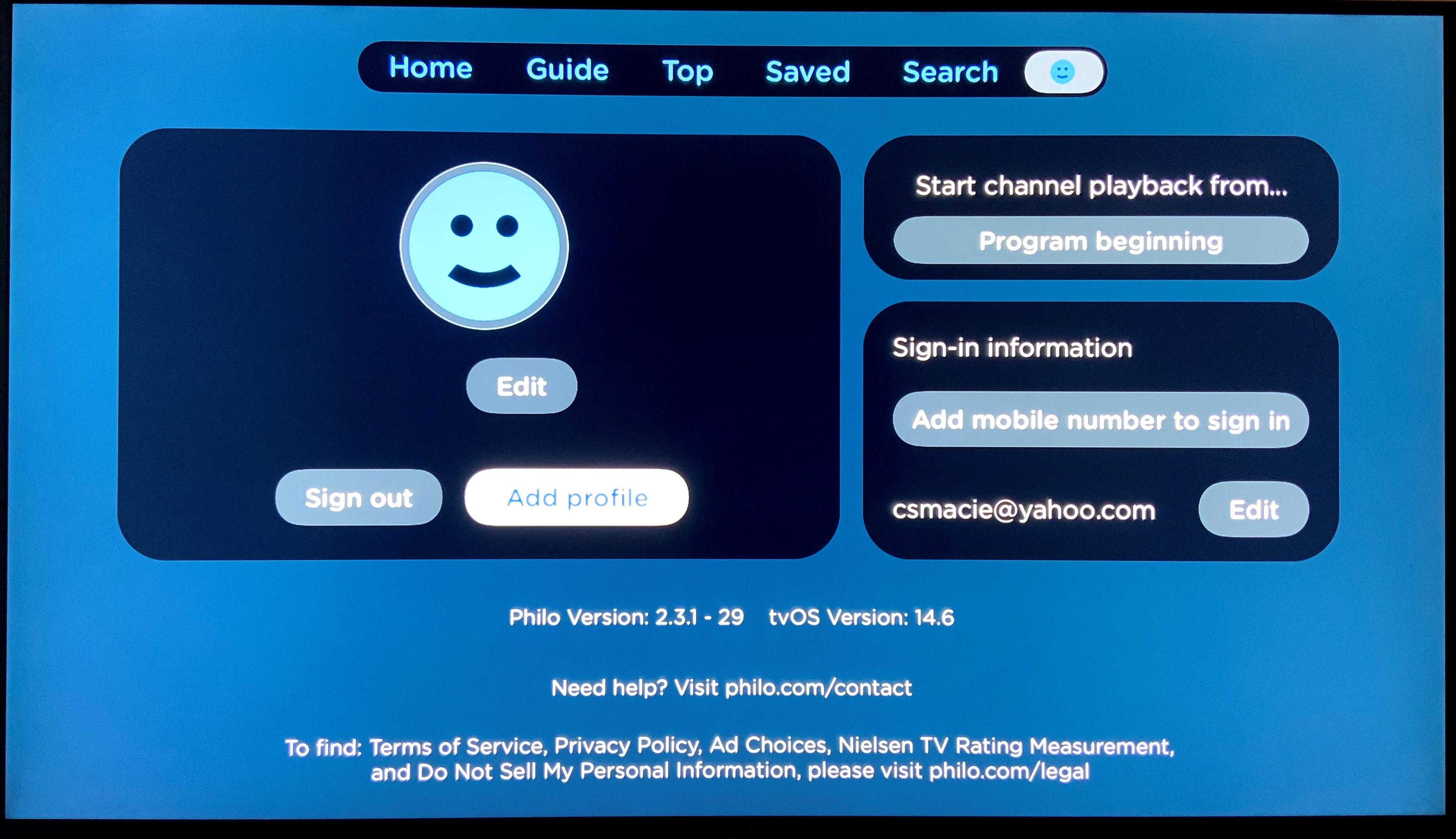
- Click Switch Profile.
- Click and hold the profile icon you wish to delete.
- Click Delete This Profile.
- Click Delete Profile to confirm.